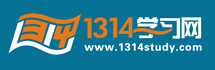进度条效果实现代码,有助于缓解页面显示慢的页面,给用户一个等待时间的效果
第一种方法:
Loading.js
代码如下:
- //频率
- var frequency = 50;
- //步长
- var step = 3;
- //背景颜色
- var loadingBgcolor = "#ffffff";
- //宽度
- var loadingWidth = 354;
- /*
- *参数说明:
- *content:显示内容,可以为空;
- *imageURL:将引用JS文件的路径设置即可;
- *left:进度条显示位置left
- *top:进度条显示位置top
- */
- function Loading(content, imageURL, left, top)
- {
- imageURL = imageURL + "Loading.jpg";
- LoadTable(content, imageURL, left, top);
- showimage.style.display="";
- window.setInterval("RefAct();", frequency);
- }
- function RefAct()
- {
- imgAct.width += step;
- if(imgAct.width > loadingWidth-4)
- {
- imgAct.width = 0;
- }
- }
- function LoadTable(content, imageURL, left, top)
- {
- var strLoading;
- strLoading = "";
- strLoading += "<div id="showimage" style="DISPLAY:none;Z-INDEX:100;LEFT:" + left+ "px;POSITION:absolute;TOP:" + top+ "px;" align="center">";
- strLoading += "<TABLE id="Table1" cellSpacing="0" cellPadding="0" width="" + loadingWidth + "" border="0" bgcolor="" + loadingBgcolor+ "">";
- if(content != "")
- {
- strLoading += "<tr>";
- strLoading += "<td align="center">";
- strLoading += "<font size="4" face="Courier New, Courier, mono"><strong>" + content + "</strong></font>";
- strLoading += "</td>";
- strLoading += "</tr>";
- strLoading += "<TR>";
- }
- strLoading += "<TD class="Loading" height="8">";
- strLoading += "<IMG id="imgAct" height="8" alt="" src="" + imageURL + "" width="0">";
- strLoading += "</TD>";
- strLoading += "</TR>";
- strLoading += "</TABLE>";
- strLoading += "</div>";
- document.getElementById("loading_div").innerHTML = strLoading;
- }
使用页:
代码如下:
- <!DOCTYPE HTML PUBLIC "-//W3C//DTD HTML 4.01 Transitional//EN">
- <html>
- <head>
- <title>Untitled Document</title>
- <meta http-equiv="Content-Type" content="text/html; charset=gb2312">
- <script src="LoadingJS/Loading.js" type="text/javascript"></script>
- </head>
- <body>
- <input type="button" name="Button" value="Button" onclick="Loading('显示标签内容', 'LoadingJS/', 20, 100)">
- <div id="loading_div" ></div>
- </body>
- </html>
第二种方法:
JS实现进度显示功能
代码如下:
progress.js类文件:
- $ = function (id) {
- return document.getElementById(id);
- }
- //文本转JSON字符串
- String.prototype.toJson = function () {
- if (this == ) {
- return null;
- }
- else {
- try {
- return eval(( + this.replace(/rn/g, rn) + ));
- }
- catch (err) {
- }
- }
- };
- //字符格式化方法
- String.prototype.format = function () {
- var newStr = this;
- var reg = null;
- for (var i = 0; i < arguments.length; i++) {
- reg = RegExp('{' + (i) + '}', 'gm');
- newStr = newStr.replace(reg, arguments);
- }
- return newStr;
- };
- //进度条类
- function Progress(objId) {
- //window.setInterval对象
- this.interval = null;
- //进度条对象ID
- this.id = objId;
- //当前进度 起始进度为0
- this.progress = 0;
- //进度条显示进度的DIV ID
- this.progressId = inner + this.id;
- //进度条边框ID
- this.progressFrameId = frame + this.id;
- //进度条类参数配置
- this.config = {
- //宽度
- width: 150,
- //高度
- height: 20,
- //左边距
- left: 0,
- //顶部边距
- top: 0,
- //进度颜色
- progressColor: red,
- //边框颜色
- borderColor: #ccc,
- //边框宽度
- borderHeight: 2,
- //进度完成后间隔N秒后隐藏进度条 0为立即隐藏
- hiddenSplit:2000
- };
- }
- //进度条类初始化方法
- Progress.prototype.init = function () {
- //新建进度条边框DIV
- var progressdiv = document.createElement(div);
- //边框DIV样式
- var progressdiv_css_text = position:absolute;width:{0}px;height:{1}px;left:{2}px;top:{3}px;border:{4} {5}px solid;.format
- (
- this.config.width,
- this.config.height,
- this.config.left,
- this.config.top,
- this.config.borderColor,
- this.config.borderHeight
- );
- //重置进度为0
- this.progress = 0;
- //设置边框ID
- progressdiv.id = this.progressFrameId;
- //设置边框样式
- progressdiv.style.cssText = progressdiv_css_text;
- //设置进度条HTML
- progressdiv.innerHTML = '
- '.format(this.progressId, this.config.height, this.config.progressColor);
- //加入body中
- document.body.appendChild(progressdiv);
- };
- //进度条隐藏函数
- Progress.prototype.hiddenProgress = function () {
- document.body.removeChild(document.getElementById(this.progressFrameId));
- window.clearInterval(this.interval);
- }
- //进度结束时触发的函数
- Progress.prototype.complete = function () {
- window.clearInterval(this.interval);
- this.interval = window.setTimeout(this.id+.hiddenProgress();,this.config.hiddenSplit);
- if (this.completeCallBack) {
- this.completeCallBack();
- }
- }
- //进度每次运行后的回调函数
- Progress.prototype.callback = function () {
- var progressDiv = document.getElementById(this.progressId);
- var progressFrameDiv = document.getElementById(this.progressFrameId);
- progressDiv.innerHTML = (this.progress*100)+ %;
- progressFrameDiv.title = 上传进度: + (this.progress*100) + %;
- progressDiv.style.width = (this.progress*100) + %;
- if (this.progress >= 1) {
- this.complete();
- progressDiv.innerHTML = 文件上传成功!;
- }
- }
- //进度条运行函数。需要用户自己实现
- Progress.prototype.run = function () {
- alert(请实现 + this.id + .run方法以实现异步进度请求,回发回请调回调 + this.id + .callback方法。);
- window.clearInterval(this.interval);
- }
- //启动进度
- Progress.prototype.start = function () {
- this.init();
- this.interval = window.setInterval(this.id + .run(), 1000);
- }
图片加载进度实时显示
代码如下:
- <script>
- var l=0;
- var imgs;
- var sum=0;
- var imgs=new Array();
- function chk(){
- l--;
- document.getElementById("aa").innerText=""+((sum-l)*100/sum)+"%"
- if (l==0){
- for (var i=0;i<sum;i++)
- document.body.innerHTML+="<img src='"+imgs[i].src+"'>"
- }
- }
- if (document.images){
- imgs[0]=new Image()
- imgs[1]=new Image()
- imgs[2]=new Image()
- imgs[3]=new Image()
- imgs[4]=new Image()
- imgs[5]=new Image()
- imgs[6]=new Image()
- imgs[7]=new Image()
- imgs[0].src="/articleimg/2006/08/3859/01.jpg";
- imgs[1].src="/articleimg/2006/08/3859/02.jpg";
- imgs[2].src="/articleimg/2006/08/3859/03.jpg";
- imgs[3].src="/articleimg/2006/08/3859/04.jpg";
- imgs[4].src="/articleimg/2006/08/3859/05.jpg";
- imgs[5].src="/articleimg/2006/08/3859/06.jpg";
- imgs[6].src="/articleimg/2006/08/3859/07.jpg";
- imgs[7].src="/articleimg/2006/08/3859/08.jpg";
- }
- </script>
- <body>
- <div id="aa">0%</div>
- <script>
- sum=l=imgs.length;
- for (var i=0;i<l;i++){
- imgs[i].onload=chk;
- imgs[i].onerror=chk;//无论图片是否加载成功,都执行指定方法
- }
- </script>
- </body>
|