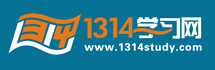说明:
由于是以动画方式显示图像,这里没办法直接贴静态截图,因此决定给大家代码开源,将所有的可运行代码附在案例后面,由于所有的动画处理图像的对象放在都pictureBox控件中,同时定义的类都大同小异,因此这里先把下面案例中要用到的所有类及装载图像的代码给大家,运行时用这里的代码加下面任意一个实例的代码即可运行程序!
- private Bitmap SourceBitmap;
- private Bitmap MyBitmap;
- private void button2_Click(object sender, EventArgs e)
- {
- //打开图像文件
- OpenFileDialog openFileDialog = new OpenFileDialog();
- openFileDialog.Filter = "图像文件(JPeg, Gif, Bmp, etc.)
- |*.jpg;*.jpeg;*.gif;*.bmp;*.tif; *.tiff; *.png|
- JPeg 图像文件(*.jpg;*.jpeg)
- |*.jpg;*.jpeg |GIF 图像文件(*.gif)|*.gif |BMP图像文件(*.bmp)|*.bmp
- |Tiff图像文件(*.tif;*.tiff)|*.tif;*.tiff|Png图像
- 文件(*.png)| *.png |所有文件(*.*)|*.*";
- if (openFileDialog.ShowDialog() == DialogResult.OK)
- {
- //得到原始大小的图像
- SourceBitmap = new Bitmap(openFileDialog.FileName);
- //得到缩放后的图像
- MyBitmap = new Bitmap(SourceBitmap, this.pictureBox1.Width, this
- .pictureBox1.Height);
- this.pictureBox1.Image = MyBitmap;
- }
- }
原理:计算图像位置和高度后以高度的一半为轴进行对换上下半边的图像。
代码
- private void button1_Click(object sender, EventArgs e)
- {
- try
- {
- int width = this.MyBitmap.Width; //图像宽度
- int height = this.MyBitmap.Height; //图像高度
- Graphics g = this.panel1.CreateGraphics();
- g.Clear(Color.Gray);
- for (int i = -width / 2; i <= width / 2; i++)
- {
- g.Clear(Color.Gray);
- int j = Convert.ToInt32(i * (Convert.ToSingle(height) / Convert.ToSingle(width)));
- Rectangle DestRect = new Rectangle(0, height / 2 -j, width, 2 * j);
- Rectangle SrcRect = new Rectangle(0, 0, MyBitmap.Width, MyBitmap.Height);
- g.DrawImage(MyBitmap, DestRect, SrcRect, GraphicsUnit.Pixel);
- System.Threading.Thread.Sleep(10);
- }
- }
- catch (Exception ex)
- {
- MessageBox.Show(ex.Message, "信息提示");
- }
- }
二、以上下对接的方式显示图像
原理:首先将图像分为上下两部分, 然后分别显示。
代码:- private void button1_Click(object sender, EventArgs e)
- {
- try
- {
- int width = this.pictureBox1.Width; //图像宽度
- int height = this.pictureBox1.Height; //图像高度
- Graphics g = this.panel1.CreateGraphics();
- g.Clear(Color.Gray);
- Bitmap bitmap = new Bitmap(width, height);
- int x = 0;
- while (x <= height / 2)
- {
- for (int i = 0; i <= width - 1; i++)
- {
- bitmap.SetPixel(i, x, MyBitmap.GetPixel(i, x));
- }
- for (int i = 0; i <= width - 1; i++)
- {
- bitmap.SetPixel(i, height - x - 1, MyBitmap.GetPixel(i, height - x - 1));
- }
- x++;
- this.panel1.Refresh();
- g.DrawImage (bitmap,0,0);
- System.Threading.Thread.Sleep(10);
- }
- }
- catch (Exception ex)
- {
- MessageBox.Show(ex.Message, "信息提示");
- }
- }
三、以四周扩散的方式显示图像
原理:首先设置图像显示的位置, 然后按高度和宽度的比例循环输出, 直到高度和宽度为原始大小。
代码:
- private void button1_Click(object sender, EventArgs e)
- {
- try
- {
- int width = this.MyBitmap.Width; //图像宽度
- int height = this.MyBitmap.Height; //图像高度
- //取得Graphics对象
- Graphics g = this.panel1.CreateGraphics();
- g.Clear(Color.Gray); //初始为全灰色
- for (int i = 0; i <= width / 2; i++)
- {
- int j = Convert.ToInt32 (i*(Convert.ToSingle(height) / Convert.ToSingle(width)));
- Rectangle DestRect = new Rectangle(width / 2 - i, height/2-j, 2 * i, 2*j);
- Rectangle SrcRect = new Rectangle(0, 0, MyBitmap.Width, MyBitmap.Height);
- g.DrawImage(MyBitmap, DestRect, SrcRect, GraphicsUnit.Pixel);
- System.Threading.Thread.Sleep(10);
- }
- }
- catch (Exception ex)
- {
- MessageBox.Show(ex.Message, "信息提示");
- }
- }
原理:首先将图分为几块, 再使用 Bitmap 类的 Clone方法从原图指定的块中复制图像,
最后将这些块依次显示出来便可。
代码:
- private void button1_Click(object sender, EventArgs e)
- {
- Graphics g = this.panel1.CreateGraphics();
- g.Clear(Color.White);
- int width = MyBitmap.Width;
- int height = MyBitmap.Height;
- //定义将图片切分成四个部分的区域
- RectangleF[] block ={
- new RectangleF(0,0,width/2,height/2), new RectangleF(width/2,0,width/2,height/2),
- new RectangleF(0,height/2,width/2,height/2),
- new RectangleF(width/2,height/2,width/2,height/2)};
- //分别克隆图片的四个部分
- Bitmap[] MyBitmapBlack ={
- MyBitmap.Clone(block[0],System.Drawing.Imaging.PixelFormat.DontCare),
- MyBitmap.Clone(block[1],System.Drawing.Imaging.PixelFormat.DontCare),
- MyBitmap.Clone(block[2],System.Drawing.Imaging.PixelFormat.DontCare),
- MyBitmap.Clone(block[3],System.Drawing.Imaging.PixelFormat.DontCare)};
- //绘制图片的四个部分,各部分绘制时间间隔为0.5秒
- g.DrawImage(MyBitmapBlack[0], 0, 0);
- System.Threading.Thread.Sleep(1000);
- g.DrawImage(MyBitmapBlack[1], width / 2, 0);
- System.Threading.Thread.Sleep(1000);
- g.DrawImage(MyBitmapBlack[3], width / 2, height / 2);
- System.Threading.Thread.Sleep(1000);
- g.DrawImage(MyBitmapBlack[2], 0, height / 2);
- }
原理:使用 ImageAttrributes 类的 SetColorMatrix() 方法设置颜色, 调整矩阵实现淡出的效果. 此类还可以对颜色进行校正, 调暗, 调亮和移除等。
代码:
- private void button1_Click(object sender, EventArgs e)
- {
- try
- {
- Graphics g = this.panel1.CreateGraphics();
- g.Clear(Color.Gray);
- int width = MyBitmap.Width;
- int height = MyBitmap.Height;
- ImageAttributes attributes = new ImageAttributes();
- ColorMatrix matrix = new ColorMatrix();
- //创建淡入颜色矩阵
- matrix.Matrix00 = (float)0.0;
- matrix.Matrix01 = (float)0.0;
- matrix.Matrix02 = (float)0.0;
- matrix.Matrix03 = (float)0.0;
- matrix.Matrix04 = (float)0.0;
- matrix.Matrix10 = (float)0.0;
- matrix.Matrix11 = (float)0.0;
- matrix.Matrix12 = (float)0.0;
- matrix.Matrix13 = (float)0.0;
- matrix.Matrix14 = (float)0.0;
- matrix.Matrix20 = (float)0.0;
- matrix.Matrix21 = (float)0.0;
- matrix.Matrix22 = (float)0.0;
- matrix.Matrix23 = (float)0.0;
- matrix.Matrix24 = (float)0.0;
- matrix.Matrix30 = (float)0.0;
- matrix.Matrix31 = (float)0.0;
- matrix.Matrix32 = (float)0.0;
- matrix.Matrix33 = (float)0.0;
- matrix.Matrix34 = (float)0.0;
- matrix.Matrix40 = (float)0.0;
- matrix.Matrix41 = (float)0.0;
- matrix.Matrix42 = (float)0.0;
- matrix.Matrix43 = (float)0.0;
- matrix.Matrix44 = (float)0.0;
- matrix.Matrix33 = (float)1.0;
- matrix.Matrix44 = (float)1.0;
- //从0到1进行修改色彩变换矩阵主对角线上的数值
- //使三种基准色的饱和度渐增
- Single count = (float)0.0;
- while (count < 1.0)
- {
- matrix.Matrix00 = count;
- matrix.Matrix11 = count;
- matrix.Matrix22 = count;
- matrix.Matrix33 = count;
- attributes.SetColorMatrix(matrix, ColorMatrixFlag.Default, ColorAdjustType.Bitmap);
- g.DrawImage(MyBitmap, new Rectangle(0, 0, width, height),
- 0, 0, width, height, GraphicsUnit.Pixel, attributes);
- private void button1_Click(object sender, EventArgs e)
- System.Threading.Thread.Sleep(200);
- count = (float)(count + 0.02);
- }
- }
- catch (Exception ex)
- {
- MessageBox.Show(ex.Message, "信息提示");
- }
- }
- private void button3_Click(object sender, EventArgs e)
- {
- try
- {
- Graphics g = this.panel1.CreateGraphics();
- g.Clear(Color.Gray);
- int width = MyBitmap.Width;
- int height = MyBitmap.Height;
- ImageAttributes attributes = new ImageAttributes();
- ColorMatrix matrix = new ColorMatrix();
- //创建淡出颜色矩阵
- matrix.Matrix00 = (float)0.0;
- matrix.Matrix01 = (float)0.0;
- matrix.Matrix02 = (float)0.0;
- matrix.Matrix03 = (float)0.0;
- matrix.Matrix04 = (float)0.0;
- matrix.Matrix10 = (float)0.0;
- matrix.Matrix11 = (float)0.0;
- matrix.Matrix12 = (float)0.0;
- matrix.Matrix13 = (float)0.0;
- matrix.Matrix14 = (float)0.0;
- matrix.Matrix20 = (float)0.0;
- matrix.Matrix21 = (float)0.0;
- matrix.Matrix22 = (float)0.0;
- matrix.Matrix23 = (float)0.0;
- matrix.Matrix24 = (float)0.0;
- matrix.Matrix30 = (float)0.0;
- matrix.Matrix31 = (float)0.0;
- matrix.Matrix32 = (float)0.0;
- matrix.Matrix33 = (float)0.0;
- matrix.Matrix34 = (float)0.0;
- matrix.Matrix40 = (float)0.0;
- matrix.Matrix41 = (float)0.0;
- matrix.Matrix42 = (float)0.0;
- matrix.Matrix43 = (float)0.0;
- matrix.Matrix44 = (float)0.0;
- matrix.Matrix33 = (float)1.0;
- matrix.Matrix44 = (float)1.0;
- //从1到0进行修改色彩变换矩阵主对角线上的数值
- //依次减少每种色彩分量
- Single count = (float)1.0;
- while (count > 0.0)
- {
- matrix.Matrix00 = (float)count;
- matrix.Matrix11 = (float)count;
- matrix.Matrix22 = (float)count;
- matrix.Matrix33 = (float)count;
- attributes.SetColorMatrix(matrix, ColorMatrixFlag.Default, ColorAdjustType.Bitmap);
- g.DrawImage(MyBitmap, new Rectangle(0, 0, width, height),
- 0, 0, width, height, GraphicsUnit.Pixel, attributes);
- System.Threading.Thread.Sleep(20);
- count = (float)(count - 0.01);
- }
- }
- catch (Exception ex)
- {
- MessageBox.Show(ex.Message, "信息提示");
- }
- }
- 六、以左右对接的方式显示图像
- 原理:首先将图像分为左右两部分, 然后分别显示。
原理:首先将图像分为左右两部分, 然后分别显示。
代码:
- private void button1_Click(object sender, EventArgs e)
- {
- //以左右对接方式显示图像
- try
- {
- int width = this.MyBitmap.Width; //图像宽度
- int height = this.MyBitmap.Height; //图像高度
- Graphics g = this.panel1.CreateGraphics();
- g.Clear(Color.Gray); //初始为全灰色
- Bitmap bitmap = new Bitmap(width, height);
- int x = 0;
- while (x <= width / 2)
- {
- for (int i = 0; i <= height - 1; i++)
- {
- bitmap.SetPixel(x, i, MyBitmap.GetPixel(x, i));
- }
- for (int i = 0; i <= height - 1; i++)
- {
- bitmap.SetPixel(width - x - 1, i,
- MyBitmap.GetPixel(width - x - 1, i));
- }
- x++;
- this.panel1.Refresh();
- g.DrawImage (bitmap,0,0);
- System.Threading.Thread.Sleep(10);
- }
- }
- catch (Exception ex)
- {
- MessageBox.Show(ex.Message, "信息提示");
- }
- }
七、以左右反转的方式显示图像
原理:计算图像位置和高度后以宽度的一半为轴进行对换左右半边的图像。
代码:
- private void button1_Click(object sender, EventArgs e)
- {
- //以左右反转方式显示图像
- try
- {
- int width = this.MyBitmap.Width; //图像宽度
- int height = this.MyBitmap.Height; //图像高度
- Graphics g = this.panel1.CreateGraphics();
- g.Clear(Color.Gray); //初始为全灰色
- for (int j = -height / 2; j <= height / 2; j++)
- {
- g.Clear(Color.Gray); //初始为全灰色
- int i = Convert.ToInt32(j * (Convert.ToSingle(width) / Convert.ToSingle(height)));
- Rectangle DestRect = new Rectangle(width / 2 - i, 0, 2 * i, height);
- Rectangle SrcRect = new Rectangle(0, 0, MyBitmap.Width, MyBitmap.Height);
- g.DrawImage(MyBitmap, DestRect, SrcRect, GraphicsUnit.Pixel);
- System.Threading.Thread.Sleep(10);
- }
- }
- catch (Exception ex)
- {
- MessageBox.Show(ex.Message, "信息提示");
- }
- }
八、以从上向下拉伸的方式显示图像
原理:将图像的宽度不变每次显示图像的一部分, 直到将图片完全显示。
代码:
- private void button1_Click(object sender, EventArgs e)
- {
- //以从上向下拉伸方式显示图像
- try
- {
- int width = this.MyBitmap.Width; //图像宽度
- int height = this.MyBitmap.Height; //图像高度
- Graphics g = this.panel1.CreateGraphics();
- g.Clear(Color.Gray); //初始为全灰色
- for (int y = 1; y <= height; y++)
- {
- Bitmap bitmap=MyBitmap.Clone (new Rectangle(0,0,width ,y),
- System.Drawing .Imaging.PixelFormat .Format24bppRgb );
- g.DrawImage (bitmap,0,0);
- System.Threading.Thread.Sleep(10);
- }
- }
- catch (Exception ex)
- {
- MessageBox.Show(ex.Message, "信息提示");
- }
- }
九、以从左向右拉伸的方式显示图像
原理:将图像的高度不变每次显示图像的一部分, 直到将图片完全显示。
代码:
- private void button1_Click(object sender, EventArgs e)
- {//以从左向右拉伸方式显示图像try
- {
- int width = this.MyBitmap.Width; //图像宽度
- int height = this.MyBitmap.Height; //图像高度
- Graphics g = this.panel1.CreateGraphics();g.Clear(Color.Gray); //初始为全灰色
- for (int x = 1; x <= width; x++)
- {
- Bitmap bitmap=MyBitmap.Clone (new Rectangle
- (0,0,x ,height),
- System.Drawing .Imaging.PixelFormat .Format24bppRgb );
- g.DrawImage (bitmap,0,0);
- System.Threading.Thread.Sleep(10);
- }
- }
- catch (Exception ex){MessageBox.Show(ex.Message, "信息提示");
- }
- }
十、以任意角度旋转图像
原理:主要使用了 Graphics 类提供的 RotateTransform() 方法对图像进行旋转。
代码
- private void button1_Click(object sender, EventArgs e)
- {
- //以任意角度旋转显示图像
- Graphics g = this.panel1.CreateGraphics();
- float MyAngle = 0;//旋转的角度
- while (MyAngle < 360)
- {
- TextureBrush MyBrush = new TextureBrush(MyBitmap);
- this.panel1.Refresh();
- MyBrush.RotateTransform(MyAngle);
- g.FillRectangle(MyBrush, 0, 0, this.ClientRectangle.Width, this.ClientRectangle.Height);
- MyAngle += 0.5f;
- System.Threading.Thread.Sleep(50);
- }
- }
十一、以椭圆的方式显示图像
原理:主要使用了 Graphics 类提供的 FillEllipse() 方法和 TextureBrush() 方法。
代码:
十二、以不同的透明度显示图像.
原理:Graphics 类的 FromArgb() 方法。
代码:
- private void button1_Click(object sender, EventArgs e)
- {
- //以不同的透明度显示图像
- Graphics g = this.panel1.CreateGraphics();
- g.SmoothingMode = SmoothingMode.AntiAlias;
- TextureBrush MyBrush = new TextureBrush(MyBitmap);
- g.FillRectangle(MyBrush, this.panel1.ClientRectangle);
- for (int i = 0; i < 255; i++)
- {//由透明变为不透明
- g.FillRectangle(new SolidBrush(Color.FromArgb(i,Color.DarkSlateGray)), this.panel1.ClientRectangle);
- System.Threading.Thread.Sleep(100);
- }
- }
十三、以不同分辨率显示图像
原理:Bitmap 类的 SetResolution 方法。
代码:
- private void button1_Click(object sender, EventArgs e)
- {
- //以不同的分辨率显示图像
- Graphics g = this.panel1.CreateGraphics();
- for (int i = 10; i < this.panel1.Height; i += 2)
- {
- g.Clear(Color.Gray);
- MyBitmap.SetResolution(i, i);
- g.DrawImage(MyBitmap, 0, 0);
- System.Threading.Thread.Sleep(100);
- }
- }
十四、以不同翻转方式显示图像
原理:Bitmap 类的
RotateFip()方法。
代码:
- private void button1_Click(object sender, EventArgs e)
- {
- //以不同翻转方式显示图像
- Graphics g = this.panel1.CreateGraphics();
- for (int i = 0; i < 17; i++)
- {
- switch (i)
- {
- case 0:
- MyBitmap.RotateFlip(RotateFlipType.RotateNoneFlipX);
- break;
- case 1:
- MyBitmap.RotateFlip(RotateFlipType.Rotate180FlipNone);
- break;
- case 2:
- MyBitmap.RotateFlip(RotateFlipType.Rotate180FlipX);
- break;
- case 3:
- MyBitmap.RotateFlip(RotateFlipType.Rotate180FlipXY);
- break;
- case 4:
- MyBitmap.RotateFlip(RotateFlipType.Rotate180FlipY);
- break;
- case 5:
- MyBitmap.RotateFlip(RotateFlipType.Rotate270FlipNone);
- break;
- case 6:
- MyBitmap.RotateFlip(RotateFlipType.Rotate270FlipX);
- break;
- case 7:
- MyBitmap.RotateFlip(RotateFlipType.Rotate270FlipXY);
- break;
- case 8:
- MyBitmap.RotateFlip(RotateFlipType.Rotate270FlipY);
- break;
- case 9:
- MyBitmap.RotateFlip(RotateFlipType.Rotate90FlipNone);
- break;
- case 10:
- MyBitmap.RotateFlip(RotateFlipType.Rotate90FlipX);
- break;
- case 11:
- MyBitmap.RotateFlip(RotateFlipType.Rotate90FlipXY);
- break;
- case 12:
- MyBitmap.RotateFlip(RotateFlipType.Rotate90FlipY);
- break;
- case 13:
- MyBitmap.RotateFlip(RotateFlipType.RotateNoneFlipNone);
- break;
- case 14:
- MyBitmap.RotateFlip(RotateFlipType.RotateNoneFlipX);
- break;
- case 15:
- MyBitmap.RotateFlip(RotateFlipType.RotateNoneFlipXY);
- break;
- case 16:
- MyBitmap.RotateFlip(RotateFlipType.RotateNoneFlipY);
- break;
- }
- g.Clear(Color.White);
- g.DrawImage(MyBitmap, 0, 0);
- System.Threading.Thread.Sleep(1000);
- }
- }
- private void button1_Click(object sender, EventArgs e)
- {
- //椭圆显示图像
- this.panel1.Refresh();
- Graphics g = this.panel1.CreateGraphics();
- TextureBrush MyBrush = new TextureBrush(MyBitmap);
- g.FillEllipse(MyBrush, this.panel1.ClientRectangle);
- }
|